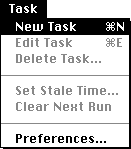
How to Create a Task:
- Under task menu, select "New Task" or Command-N
- Select type of task you want to perform
- Select an action
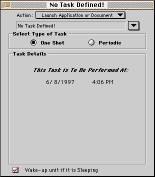 How to Post
a Message on the Screen:
How to Post
a Message on the Screen:
- To post a message, select pop up menu button
- Click on either a preset message string or on "Add a Message..."
string
- In the box provided, type in message you wish to post.
- Press OK when complete
- Select type of task.. "One shot" or "Periodic".
Your window should should look similar to either the window on the right
or the one below depending on the option that you have chosen.
- Under task details select date and time by clicking on number you wish
to edit
- When completed click on close box
- Your message has now been entered into the task list.
- In order for the task to execute, you must quit Task Master.
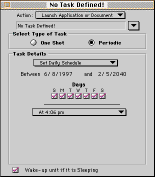 To Launch an Application, Document
or Script:
To Launch an Application, Document
or Script:
- Select "Launch Application or Document"
- Under pop up menu, select the application you wish to launch or "Add
Application..."How to Post a Message on the Screen
- Follow the rest of the steps outlined in How to Post a Message on the
Screen.
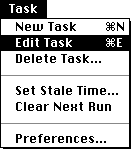 How Do I Edit a Task:
How Do I Edit a Task:
- Select task you wish to edit by either double clicking on task or selecting
"Edit Task" under menu.
- Edit your task in the same manner as show in creating a task.
- When changes complete, close the window.
- In order for task to execute you must quit Task Master.
 How do I set a stale time:
How do I set a stale time:
- Select a task from the Task List or select a task that you are already
editing.
- Under task menu select "Set Stale Time".
- Select your desired time or you may select No Stale Time.
- Click OK when done.
- Your stale time has now been set.
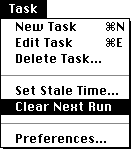 How do I Clear Next Run:
How do I Clear Next Run:
- Select a task from the Task List or select a task that you are already
editing.
- Select Clear Next Run from the Task Menu.
- Quit TaskMaster for changes to take effect
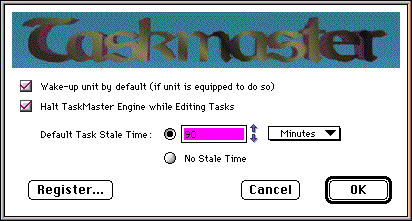
How to change TaskMaster defaults:
- Select "Preferences..." under the Task Menu.
- Select your desired settings and click on OK when done.
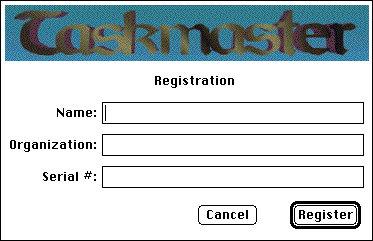 How Do I Register:
How Do I Register:
Contact any one of the ShareWare Centres using the shareware forms available
in the TaskMaster folder that you installed, or contact
us directly and we will be more than happy to help you. Once you have
received a registration serial number, do the following:
- Select "Preferences" under the Task Menu.
- Click on the "Register" button.
- Enter all of the information requested and click on the "Register"
button.
- Once the serial number has been verified, you will return to the Preferences
box.
Definitions:
Task: A specified chore you wish the computer to do, such as launching
an application, document or script or posting a message.
Launch: To load and run an application, document or script.
Periodic Task: A Repetitive Task that will occur at regular intervals
of time set by the user.
One Shot Task: A Task that occurs only once at the specified time
set by the user.
Stale Time: A window of time in which a task may execute. Tasks
will not execute outside this window of time
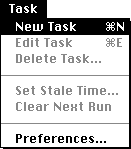
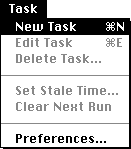
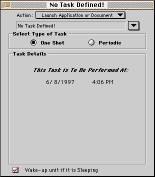 How to Post
a Message on the Screen:
How to Post
a Message on the Screen: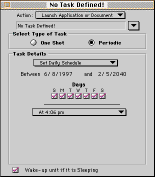 To Launch an Application, Document
or Script:
To Launch an Application, Document
or Script: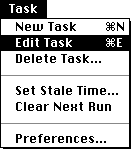 How Do I Edit a Task:
How Do I Edit a Task: How do I set a stale time:
How do I set a stale time: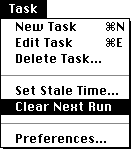 How do I Clear Next Run:
How do I Clear Next Run: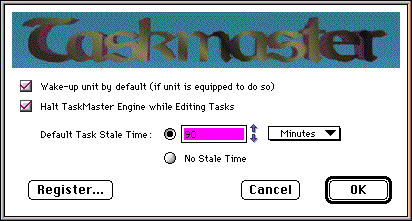
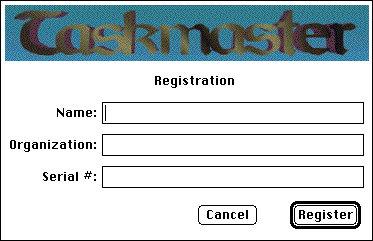 How Do I Register:
How Do I Register: